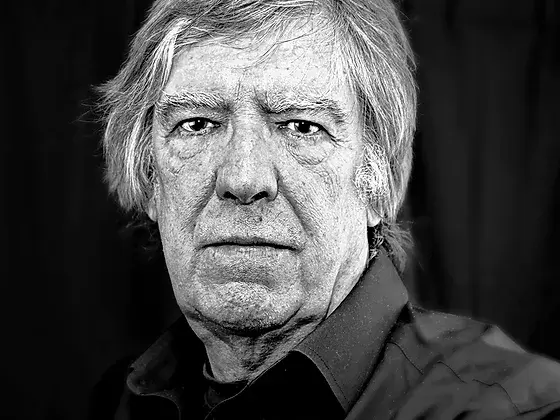Cory Online Championships | ACW Recording
Hi All
A full guide to the recording process and links to the guide tracks for you to record and practice along to can be found below
Thanks for putting your time into this. Very much appreciated indeed
Diolch yn fawr
A full guide to the recording process and links to the guide tracks for you to record and practice along to can be found below
Thanks for putting your time into this. Very much appreciated indeed
Diolch yn fawr
Prerequisites
You will need:
You will need:
- Laptop or desktop computer (the system won't work on mobiles / tablets). If anyone has any issues and can't access or borrow a laptop, let Craig know as we've bought one for the band and so may be able to arrange a solo recording session at the Cymmer bandroom for you
- Your PC will need to have a webcam and microphone (the built-in hardware on most laptops works well)
- You'll also need Headphones or earbuds. *Please be sure to play the backing through headphones not speakers, as otherwise it will come through on your recording
- Be sure to use Chrome as your browser
- You'll also need a Google account (to sign in). These are free to register
Tutorial
There's a short tutorial on the system via the link below, or scroll down for step by step instructions
Please note, all parts of the tutorial and process require you to be signed in to Google
To sign in, visit easyvirtualchoir.com and click "Google Sign In"
After you've done that, you can view the tutorial at https://blog.easyvirtualchoir.com/tutorials/quickstart/#adding-to-a-song or scroll down for step by step instructions
*N.B. You only need to progress to Step 7 on the above. Please don't "export the song"
There's a short tutorial on the system via the link below, or scroll down for step by step instructions
Please note, all parts of the tutorial and process require you to be signed in to Google
To sign in, visit easyvirtualchoir.com and click "Google Sign In"
After you've done that, you can view the tutorial at https://blog.easyvirtualchoir.com/tutorials/quickstart/#adding-to-a-song or scroll down for step by step instructions
*N.B. You only need to progress to Step 7 on the above. Please don't "export the song"
Our Pieces
Below are the links to the individual tracks / system for the three works we're recording. You don't need to upload anything. Just register a google account and then click on the individual track links below to practice with the system and / or record your part
The Burtch Fanfarette is very short and is best to use to experiment with the system initially as it's just 25 seconds long
Here are the three direct links to the recording windows / tracks
After you've viewed the system tutorial, use these direct links, rather than the virtual choir homepage to record
Fanfarette (Burtch)
https://easyvirtualchoir.com/song/3248
Hen Wlad Fanfare (Grace Williams / Trans. Painter)
https://easyvirtualchoir.com/song/18560
Concerto for Harp – Excerpt (Wood)
https://easyvirtualchoir.com/song/3252
The Curious Case of The Wolf & The Hawk (Powell)
https://easyvirtualchoir.com/song/3250
*The Grace Williams Fanfare parts are now available in the music folders you were all sent previously, together with the parts for all the above
*Please note, the clicks at the start of each piece are two extra bars in addition to your written parts (i.e. two extra bars before bar one)
Below are the links to the individual tracks / system for the three works we're recording. You don't need to upload anything. Just register a google account and then click on the individual track links below to practice with the system and / or record your part
The Burtch Fanfarette is very short and is best to use to experiment with the system initially as it's just 25 seconds long
Here are the three direct links to the recording windows / tracks
After you've viewed the system tutorial, use these direct links, rather than the virtual choir homepage to record
Fanfarette (Burtch)
https://easyvirtualchoir.com/song/3248
Hen Wlad Fanfare (Grace Williams / Trans. Painter)
https://easyvirtualchoir.com/song/18560
Concerto for Harp – Excerpt (Wood)
https://easyvirtualchoir.com/song/3252
The Curious Case of The Wolf & The Hawk (Powell)
https://easyvirtualchoir.com/song/3250
*The Grace Williams Fanfare parts are now available in the music folders you were all sent previously, together with the parts for all the above
*Please note, the clicks at the start of each piece are two extra bars in addition to your written parts (i.e. two extra bars before bar one)
To Record / Practice Your Part
- Click the link of your choice above
- When the link opens, click "Song Studio" in the top right corner
- When the next page opens, click "Add Track" in the top right corner
- When the next page opens and you're ready, click "Start Recording" in the top right corner
- Your recording will end automatically when the track finishes. After this click "Play Preview" in the top right corner to listen back to your recording *Please make sure it's in time and ok - if it's "vibrating" you're too close to your microphone when you recorded
- Based on your thoughts, at the bottom of the screen then click either "Add to song!" in the bottom left corner, or "Discard and try again"
- After you click "Add to Song" you're all done
*If you make a mistake at any point and want to abandon and re-record, just stop and click on "Discard and try again" at any time
- Click the link of your choice above
- When the link opens, click "Song Studio" in the top right corner
- When the next page opens, click "Add Track" in the top right corner
- When the next page opens and you're ready, click "Start Recording" in the top right corner
- Your recording will end automatically when the track finishes. After this click "Play Preview" in the top right corner to listen back to your recording *Please make sure it's in time and ok - if it's "vibrating" you're too close to your microphone when you recorded
- Based on your thoughts, at the bottom of the screen then click either "Add to song!" in the bottom left corner, or "Discard and try again"
- After you click "Add to Song" you're all done
*If you make a mistake at any point and want to abandon and re-record, just stop and click on "Discard and try again" at any time
Recording Considerations
- Please wear plain formal black when recording your final parts
- Please ensure you're properly warmed up and in tune with the tracks before committing your final recordings. This is vital
- Please consider the background in your videos also, and also ensure that you're "well framed" in the shot when recording
- Finally, while you're playing, please avoid any overblowing or excessive vibrato, ensure you play notes full length and smooth, and make sure you're in time and in tune with the track throughout
Good luck everybody!
- Please wear plain formal black when recording your final parts
- Please ensure you're properly warmed up and in tune with the tracks before committing your final recordings. This is vital
- Please consider the background in your videos also, and also ensure that you're "well framed" in the shot when recording
- Finally, while you're playing, please avoid any overblowing or excessive vibrato, ensure you play notes full length and smooth, and make sure you're in time and in tune with the track throughout
Good luck everybody!
Demo Video
If you're still unsure of how to use the recording system, a comprehensive demo video can be viewed at
https://www.youtube.com/watch?v=50VcDcUijUQ though, again, you only need the part for "Adding to a Song"
If you're still unsure of how to use the recording system, a comprehensive demo video can be viewed at
https://www.youtube.com/watch?v=50VcDcUijUQ though, again, you only need the part for "Adding to a Song"